The Ultimate Guide to Sky Device PIN: Security, Setup, and More
Understanding security protocols, especially your Sky Device PIN, is essential to navigating the digital space. Your Sky Device PIN is more than just an access tool. It is a shield against unauthorised access and a facilitator for parental control.

In this article, you will learn about the setup, importance, and overall management of your Sky Device PIN and discover the best solutions for keeping your PINs safe.
Table of contents
- What is the Sky device PIN?
- Different types of Sky device PINs
- Setting up a Sky device PIN: brief guideline
- How to use a Sky PIN on your device?
- What to do if you forget your Sky device PIN?
- 7ID: keep your Sky PIN secured! Guideline
- The importance of a strong PIN
What is the Sky Device PIN?
The Sky Device PIN is the personal identification number (PIN) associated with a device or service provided by Sky, a major telecommunications company in the UK and other countries. This PIN can access certain features or settings on a device or service. For example, you may need to enter a PIN to authorise purchases, access parental controls, or unlock a device.
Different Types of Sky Device PINs
Sky, a communications company in the UK, uses several types of PINs to help secure its services and devices. Here are a few examples:
Sky TV PIN: This is a 4-digit code used to set or access parental controls, watch age-restricted content, and purchase shows or movies from Sky Store.
Sky Mobile PIN: A Personal Identification Number that protects your SIM card information. If your phone supports it, you might be asked to enter this PIN when you turn on your phone or try to use certain services.
Sky Broadband Shield PIN: This is used to customise and manage the Sky Broadband Shield, which allows you to control the type of content that can be viewed in your household by setting age restrictions or blocking specific sites.
Sky Account PIN: Some Sky services may require a PIN for customer service interactions. This helps to confirm your identity when contacting Sky Support or making changes to your account.
Setting up a Sky Device PIN: Brief Guideline
Setting up a Sky Device PIN may vary slightly based on whether you are setting a PIN for Sky TV, Sky Mobile, Sky Broadband Shield, or a Sky account. Here is a general guide for setting up a Sky TV PIN, which can be adapted for other services:
- Visit Sky's website: Open your browser and visit the Sky website.
- Login to your account: You will need your Sky ID. This is typically your email address and password you created when you first registered for Sky Services.
- Navigate to settings or preferences: Once logged into your account, go to the preferences or settings section. You can usually find the PIN setting under the “Settings & PINs” section for Sky TV.
- Enter your new PIN: You'll be prompted to enter your new 4-digit PIN. Ensure that this is something you can remember easily but is not readily identifiable by others, such as a birthday or 1234.
- Confirm the PIN: You'll need to re-enter the PIN to confirm.
- Save Changes: After confirming your new PIN, make sure to save changes before exiting the page.
- Remember your Sky PIN: Ensure you note the PIN and store it safely; better yet, consider using our specialised 7ID PIN Secure App. Remember not to share this PIN with anyone whom you wouldn't want to have access to your account.
If you set other types of Sky Device PINs, the process will be pretty similar: log in to your account, look for the appropriate settings, set or modify your PIN, confirm the change, and save.
Please note that the process may vary slightly based on Sky's current user interface and process tweaks. Always adhere to the most updated instructions provided by Sky through their official channels if you're in doubt.
How to Use a Sky PIN on Your Device?
How to use a Sky PIN on your device depends on what you're trying to do. Here are a few examples:
Sky TV PIN:
A Sky TV PIN is a four-digit code used to set parental controls, make purchases, or view certain types of content. To use the Sky TV PIN, all you need to do is:
- Turn on your Sky TV and navigate to a channel or content that requires a PIN.
- You'll see a screen asking for a PIN before you can watch the channel or content.
- Simply use your remote control to enter the four-digit PIN.
Sky Mobile PIN:
On a Sky Mobile device, a PIN can be used as a security measure to prevent unauthorised access. When you turn on your device or wake it from sleep, you may be prompted to enter your PIN:
- Simply enter the four-digit code on the on-screen number pad.
- You will be granted access to the device if the correct PIN is entered.
Sky Account PIN:
A Sky Account PIN is required when trying to access specific account details or when speaking to a Sky Advisor.
- When prompted, either online or over the phone, enter the 4-digit PIN.
- You should then be able to access your account or continue the call.
If your Sky device has a specific provision for using the PIN (such as specific features or settings), please refer to the specific user manual or Sky's official website for precise instructions.
What to do if You Forget Your Sky Device PIN?
You might also ask, “What happens if you get your Sky PIN wrong three times?”. In this case, you may be temporarily locked out. Read on to learn how to reset your PIN.
If you've forgotten your Sky Device PIN, the steps you need to take are slightly different depending on whether it's for your Sky TV, Sky Mobile, or Sky Account.
Sky TV PIN:
- Visit the Sky website and log in to your account.
- Go to the “Settings & Help” section.
- Click on “Reset your PIN”.
- Follow the on-screen instructions to reset your PIN.
If you don't remember your Sky account login information, you'll need to reset that. You can usually do this by clicking on “Forgot your username or password?” on the login page and following the prompted instructions.
Sky Mobile PIN:
- If you forget the PIN to unlock your phone, enter the wrong one several times. Eventually, an option to “Forget PIN” should appear.
- Click on this option, and you will be prompted to enter your Google account credentials (assuming your Sky Mobile phone is an Android phone).
- Upon successfully entering your Google username and password, you should have the ability to reset your PIN.
- If you forget your SIM PIN or PUK code, call Sky's customer support. You may need to provide some personal information for verification purposes.
Sky Account PIN:
- Visit the Sky website and sign in to your account.
- Navigate to your account settings.
- You'll see an option to reset your PIN. Click on that.
- Follow the on-screen instructions to reset your PIN.
- Remember that you'll likely need access to the email associated with your Sky ID, as that is typically where a PIN reset email will be sent.
How to Find Your Sky PIN?
Keeping track of your Sky Q PIN should be a priority. If you're unsure and find yourself asking, “Where do I find my Sky Q PIN?” or “What is my Sky Q PIN number?” follow these instructions:
- Firstly, there's the default PIN: By default, your PIN for Sky devices is the last four digits of your Pay TV card number, or 0000. This is the typical way to determine your Sky Q PIN number.
- Second, there's your Sky account: If you have a Sky account, you can easily find out your Sky PIN by logging into the My Sky platform, either online or via the My Sky app. Once logged in, look at your profile page and scroll down to the Sky PIN section.
How to change PIN on Sky Devices?
- Enter your current Sky PIN code.
- Scroll to Change PIN.
- Enter your new PIN code.
- Confirm your new PIN code.
How to turn off PIN on Sky Devices?
- Enter your current Sky PIN code.
- Scroll to PIN-protected restrictions.
- Choose Off.
Please note that you'll probably need access to the email associated with your Sky ID. This is usually where a PIN reset email is sent.
7ID: Keep Your Sky PIN Secured! Guideline
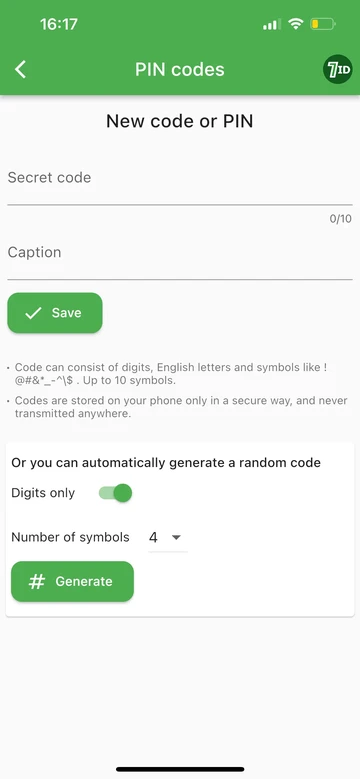
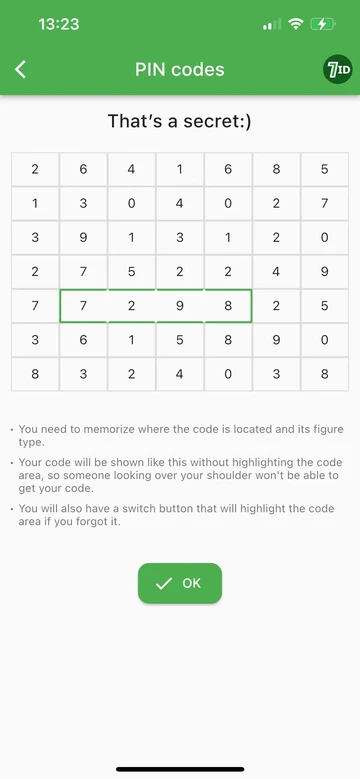
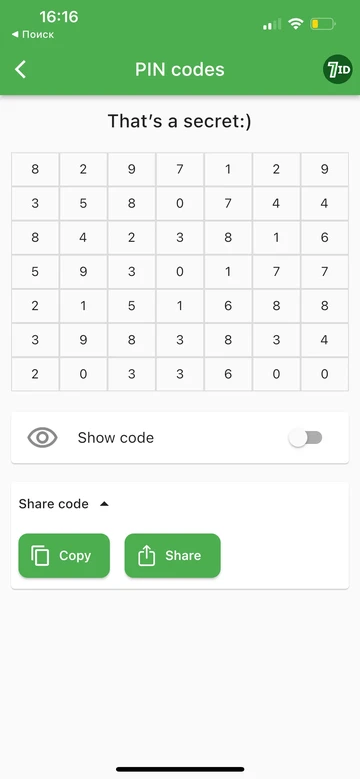
It is crucial to maintain the security of all PINs and not share them with anyone you don't trust with your account. This is where the 7ID app comes in—a digital safe specifically designed to securely store PINs and essential codes.
Here's how to protect your Sky PIN with the 7ID App:
- Download the 7ID App onto your device, then go to the feature labelled “PINs and Codes”.
- Once setup is complete, start entering and managing your codes within the app.
Code Hiding and Memorization technology is one of the unique features of 7ID. It provides the highest level of security. Once a code is entered into the application, 7ID generates a combination of numbers that hides the original code. Your responsibility is to remember the exact location of your code within this numerical cypher, making your PIN unbreakable even if the number combination is revealed.
The Code Naming feature simplifies organisation and increases protection. Managing multiple codes can be daunting, but the ability to give each a cryptic name or tag makes it manageable. We recommend creating a “secret name” for each code, adding a layer of mystery to prevent unauthorised individuals from determining the purpose of the codes within the application.
Personalised Access and Secure Viewing. The app ensures a single gatekeeper for your stored information: you. When viewing your PIN, you'll see the randomised sequence of numbers, while only you know the exact location of your code. There's a precautionary “show code” option in case you forget where your code is, but remember to keep the area clear of potential watchers.
The Importance of a Strong PIN
A Sky PIN is an important security measure, and its strength significantly impacts the protection it provides. Your cybersecurity depends mainly on how carefully you use your four-digit PIN. Here are some reasons why a strong Sky PIN is critical:
Access control. A Sky PIN essentially controls who has access to your devices and account. A strong PIN prevents unauthorised people from accessing your content on Sky TV, stops someone from using your Sky Mobile should they find or steal it, and restricts unauthorised access to your account.
Parental controls. Sky TV PINs are also used to set up parental controls on your TV. A strong PIN prevents children from bypassing these restrictions and accessing age-inappropriate content.
Protect personal information. A secure PIN is critical, especially if personal data is stored in your Sky Account or Sky Mobile. A strong Sky Account PIN would prevent unauthorised users from accessing potentially sensitive information like your contact details, billing information, and viewing history.
Remember, your PIN is your first defence against unauthorised access and potential misuse of your Sky services and devices. Using the 7ID app adds an extra layer of security to your PIN and increases your peace of mind.
Read more:
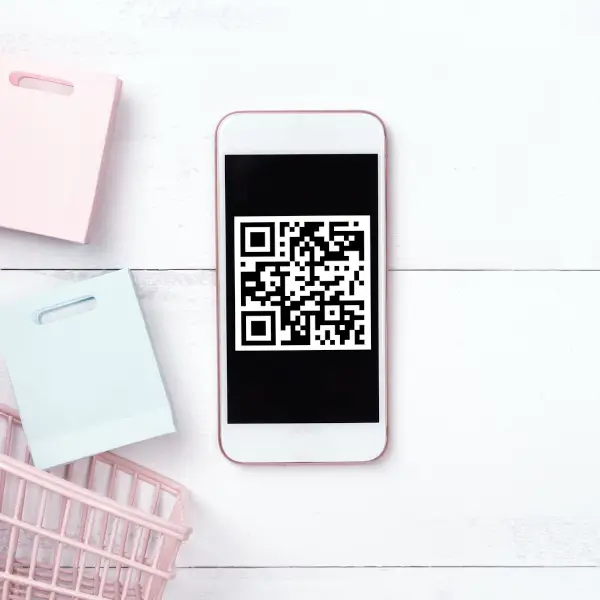
QR Codes For Wedding Pictures
Read the article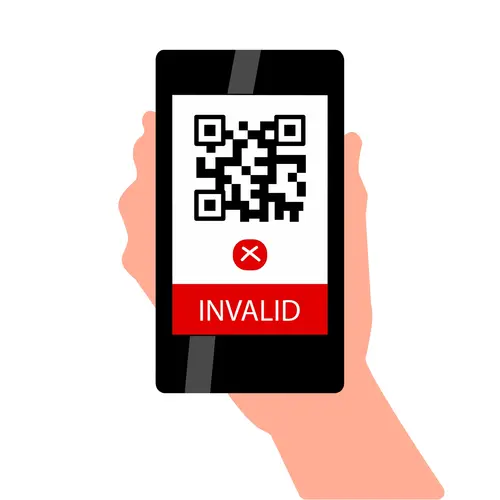
QR Code Is Not Working. What To Do If You Can’t Scan QR Code
Read the article

